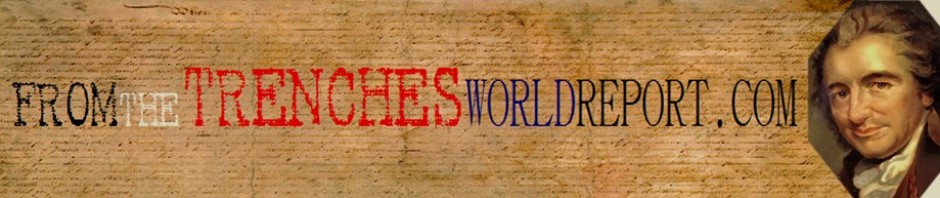MilAirComms – by George W. Fetter
MilAirComms – by George W. Fetter
Update 5/18/2014: I have been using my $20 ADSB Dongle with a $35 Raspberry Pi computer in a standalone configuration to send military mode-s data to my Live Military Aircraft Mode-S Logger page. Not only does this provide the standard mode-s data as seen on other Mode-S sites, but also provides real-time altitude and signal strength graphs of military aircraft as they fly through my area. Check it out! This is Mode-S data sharing with more detailed info then other sharing sites.
In September 2013 I bought my first TV Dongle, the EZCAP for $20. My intent was to use it to receive ADS-B aircraft transponder data. However I didn’t realize at the time the built in tuner of the EZCAP was the FC0013 tuner chip. The problem is the FC0013 tuner stops at about 950 MHz, not allowing the dongle to tune the 1090 MHz signal that aircraft transponders use. While this dongle did work great for receiving NOAA Weather Satellite picture (See Here) it didn’t work for ADS-B receiption.
In October 2013 I found the dongle that was needed. For this to work you must buy a dongle that contains either the E4000 which tunes 52 – 2200 MHz (gap from 1100 to 1250 MHz) or the R820T which tunes 24 – 1766 MHz (no gaps found yet).
The dongle that I purchased and worked is the TV28T that can be bought on Amazon (See it Here It comes with the dongle, remote control (useless), small antenna (no useless believe it or not!), and an MCX antenna jack. If you want to connect a scanner antenna to this (and most dongles) you’ll need to buy an MCX adapter. These can be found on both eBay and Amazon. My MCX adapter converts to a BNC connecter.
At first I thought the short 6″ antenna that come with the dongle was going to be useless. Well I was wrong. First to make sure the driver I install was working correctly I used that 6″ antenna to tune to the FM broadcast band and using the SDRSharp SDR software I was able to confirm all was working correctly. Next I tired our local public safety trunking system, again success with that short antenna just sitting on top of my desk.
All of the below pictures and screen shots were taken while using the included 6″ antenna just sitting on top of my BCT15x scanner.

The Software You’ll Need – Its all FREE!
First you’ll need to download the SDR# program. This software is the actual Software Defined Radio package that will allow you to use your dongle as a receiver/scanner. You won’t need to run SDR# in order to receive ADS-B transponder data, but you still need to download SDR# because it has the driver you need in order for your computer to recognise and control the dongle.
Here is a great quick install guide for the SDR# program and the driver: Quick Start Guide SDR#
Once you’ve completed everything in the above Quick Start guide you now have a fully functioning Software Defined Radio system for $20.00, but wait….there’s more…..
What You Need to Receive ADS-B Data and to Display It
Now that you have a working dongle and functioning driver installed you’re going to want to close SDR Sharp before attempting to receive ADS-B data. SDR Sharp software will not receiver and decode the ADS-B data.
For receiving ADS-B data you are going to want to download a program (again its FREE) called RTL1090 Go to theRTL1090 website and scroll down until you see RTL1090 VERSION 2 This is what you want to download. Once downloaded and unzipped you’ll want to copy the rtl1090.beta2.exe to the same folder you have sdrsharp installed. The reason is that rtl1090 will need a .dll file which is found in the sdrsharp folder.
Next double click on the rtl1090.beta2.exe program. If all is working you should see RTL1090 connect with your dongle and start receiving transponder data. Below is a screen shot of mine.

In the above screen shot you’re seeing actual ADS-B transponder data. This is my dongle running on that little 6″ antenna sitting ontop of my desk as seen in the first picture. With this set up I am currently receiving data from 28 different aircraft.
While just looking at data isn’t all that exciting (well, for me it is!) we want to do something with this data. We’re going to feed (pipe for you Unix people) the data from RTL1090 into a program that will display where the aircraft are. The software for this is called adsbScope.
To download adsbScope you will want to go to This Website. Scroll down to the Downloads section and download the latest version.
For a very easy and well written guide on setting up adsbScope for use with the RTL1090 software I suggest you go to this webite How to Setup ADSBScope. It will guide you set by set.
Below is a screen shot of my ADSBScope running as it tracking aircraft. Again, this is running on just a 6″ antenna sitting ontop of my desk.

At the time I captured the above image the software was receiving transponder signals from 40 different aircraft (see the chart on the right side). 5 of these aircraft were transmitting their GPS data, these are the 5 aircraft you see on the ‘radar scope’.
With just using the 6″ antenna, inside my house on my desk, only about 5′ off the ground I can see aircraft that are within about 60 miles of me. I can also see aircraft landing at Daytona Beach International (KDAB) which is 10 miles from me.
With a standard scanner discone antenna in my attic I’ve been able to increase my range out to about 100 miles. I just now need to get an antenna that is more efficent at 1090 MHz and find room outside to mount it up high.
Update:
After reading this article Brian Cathcart, author of “South Florida Frequency & Trunking Guide – NEW 14th Edition“, was on a trip to New York City. Setting up the Dongle with the 6” antenna from his 5th floor motel room sent in this nice screen capture of what he was receiving.

Brian Cathcart has been getting many hours of enjoyment out of this simple and inexpensive setup. Please check out his website Scannerdude.com
I hope you’ve enjoyed this article.